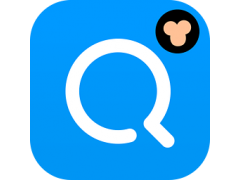软件标签:Pointofix
Pointofix绿色中文版是个很有趣的免费小程序,它可以让我们直接在屏幕上画圈圈、线头、标箭头或打字,方便把整个电脑屏幕当做是个电子白板(或黑板),直接用各种线条、圈圈或箭头、勾勾…等符号,在屏幕的窗口、图案、各种图表中乱涂鸦或做各种标示,拿来当做上课、演讲或做简报时使用,也相当方便!!

软件pointofix启动后,会在桌面右上方出现一个小小的图标 ,按下“开始”出现工具列,就可以在屏幕上自由涂鸦了。
简单说,Pointofix就是像使用电子白板一样,可以在屏幕上自由写字、画重点。软件提供5种画笔颜色,4种大小的笔触,你可以自由画线,亦可画方框、圆框、方形与圆形色块、输入文字等,搭配橡皮擦功能的话,可以把要考验学生的答案先以色块遮起来,公布答案的时候,只要用橡皮擦擦掉即可。

pointofix提供了一些有用的工具,以协助您在您的演示文稿。
* 高亮屏幕:手绘笔
* 直线,箭头和双箭头(按住Shift键,锁定以45°递增可选)
* 长方形,正方形(Shift键),椭圆形和圆形(Shift键),各种轮廓或填充
* 所有绘图功能的不同深度的透明和不透明色
* 文字输入标签盒
* 复选标记和十字架
* 删除部分标记橡皮擦并恢复原来屏幕内容,或删除所有标记
* 200%和400%放大倍率的放大镜
* 用鼠标滚轮将整个屏幕逐渐放大到高达10倍的放大倍率
* 取消最后的动作特点
* 以不同尺寸打印当前屏幕内容
* 保存为JPG,PNG或BMP
* 复制到剪贴板
* 用像素精确可调位置指示器打印,保存和剪贴相关的图像区域
官方主页
Pointofix Version 1.8.0 更新日志
Multi-line text input: Insert line break using Ctrl + Enter. Enter text as before with Enter, cancel with ESC. Edit possible as in an editor and move with the mouse possible, as long as the text block has not yet been adopted.
Definition of up to ten opaque additional colors possible. These can be defined in the settings and are available in addition to the standard colors for all character functions.
(Ctrl + U, F7, F8), opening the screenshot folder (Ctrl + O) and opening the e-mail program (Ctrl + E).
Insert image from clipboard (menu with leaf icon or Ctrl + V). The image is positioned in the upper left corner, the remaining screen area is gray; Images larger than the screen resolution are cut off. The function is suitable e.g. For editing screen shots created with the print or print screen button (e.g., open menus).
Fixed problem when using multiple monitors that might appear when the secondary screen was located to the left and the main screen to the right.
Multi-line text input: Insert line break using Ctrl + Enter. Enter text as before with Enter, cancel with ESC. Edit possible as in an editor and move with the mouse possible, as long as the text block has not yet been adopted.
Definition of up to ten opaque additional colors possible. These can be defined in the settings and are available in addition to the standard colors for all character functions.
(Ctrl + U, F7, F8), opening the screenshot folder (Ctrl + O) and opening the e-mail program (Ctrl + E).
Insert image from clipboard (menu with leaf icon or Ctrl + V). The image is positioned in the upper left corner, the remaining screen area is gray; Images larger than the screen resolution are cut off. The function is suitable e.g. For editing screen shots created with the print or print screen button (e.g., open menus).
Fixed problem when using multiple monitors that might appear when the secondary screen was located to the left and the main screen to the right.
软件无法下载?不知道解压密码?微信关注订阅号"闪电下载"获取
本帖长期更新最新版 请收藏下载!版权声明:本站提的序列号、注册码、注册机、破解补丁等均来自互联网,仅供学习交流之用,请在下载后24小时内删除。